Creating Lightroom/Camera RAW Develop Defaults
Development defaults are the way Lightroom, and Adobe Camera RAW, apply baseline settings to an image on import or reset. Defaults are the best way to apply common settings that apply to all images from a specific camera, or ISO setting. These include settings like like sharpening and noise reduction, and not for creative styling or effects.
Before I hit the details I want to make a couple of points.
First, Lightroom, Photoshop, and all other Adobe applications use the same Adobe Camera RAW (ACR) engine and settings. This means if you setup develop defaults in Lightroom they will be used if you open a raw file directly in Photoshop, and vice versa.
If you do use both pieces of software, I find it’s easier to setup the defaults in Lightroom than in ACR. However, I have included the relevant information for both applications in the following sections.
Second, there is no need to get things precisely right or precisely optimal. Ideally, you want to set defaults that are good enough to work well, but conservative enough to not require tweaking on every single image.
That said, when I started using a methodical data driven approach to rebuilding my camera defaults, I was able to extract better looking images at higher ISOs than I ever was able to get in the past. So there is some utility in being methodical.
Options
Lightroom/ACR offers three approaches for develop defaults. These are controlled through 2 checkboxes that can be enabled to increase the specificity of the default process.
The two options are:
- Make defaults specific to camera serial number
- Make defaults specific to camera ISO setting
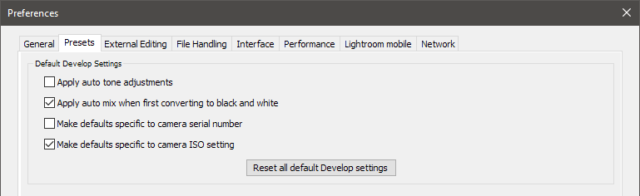
These options can be left unchecked; in which case the defaults are specific to the camera model only. You can pick either one independently; in which case the defaults will be further restricted to the checked setting. Or you can check both options, and have defaults that are restricted to both the camera serial number and the ISO setting used.
Remember though, that there is no elegant degradation from more specific to less specific for the defaults. If you check both boxes Lightroom/ACR will look only at defaults that have both ISO and serial number specificity, it will not fall back to a default that only has ISO specificity for that camera model.
| Program | Options Location |
|---|---|
| Lightroom | Prefrences → Presets (tab) |
| Adobe Bridge | Edit → Camera Raw Preferences |
| Adobe Photoshop | Edit → Preferences → Camera RAW |
| Camera Raw Dialog | Preferences Icon or ctrl/command+K |
Creating or Updating Defaults in Lightroom
Creating and updating defaults are done in the Develop module while working on a picture from the camera and ISO that you want to save the default for. A default can be set either by:
- Choosing Develop → Set Default Settings… from the menu bar
- Holding Alt/Option and clicking the Set Default button in the lower right corner of the right sidebar
Either option will prompt you to Restore Adobe Default Settings, Update to Current Settings, or cancel.
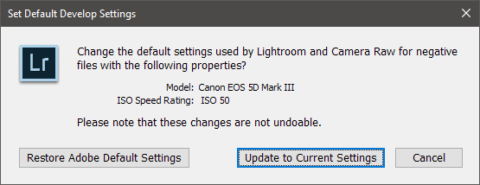
In the event that you may want to reset all of the saved defaults back to Adobe’s initial settings, this can be done in the Preferences dialog. This will reset ALL of your defaults, there is no simple way to clear only one camera’s defaults.
Creating or Updating Defaults in Camera RAW
Saving or resetting the defaults is done by clicking the small menu icon on the right side of the panel title on the right side of the window, and selecting Update Camera RAW Default from the menu.
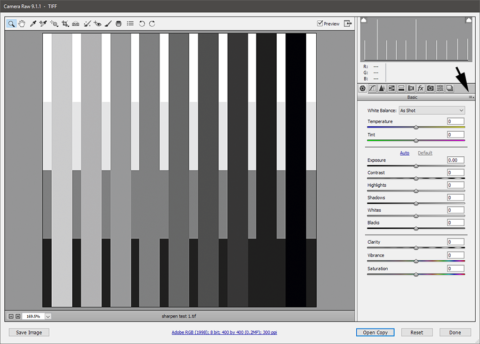
Comments
Searched all over the web for a decent explanation of the “reset all default develop settings” button. This was the only page the explained it. Thanks.
Richie