Auto Focus Micro Adjustments Using Live View
I’ve previously written about my frustrations with calibrating my camera’s auto focus system. Frankly, I hate it. It’s finicky, time consuming and requires a great deal of precision to setup and execute properly. In addition, most targets aren’t large enough to test at actual working distances so there isn’t any guarantee that the results are going to be good for normal photography anyway. The worst part is that the whole system is largely open to interpretation.
However, there has been a solution all along. It just seems that nobody had really thought of it until recently. The solution comes from the ability to remotely control a tethered camera’s focus while looking at the live view image on the computer. Even better, there is now software that automates the process and that software is the AF Calibrator feature in Helicon Remote, part of Helicon Soft’s Helicaon Focus.
What Helicon Remote’s AF Calibrator does is use the camera’s built and its own contrast detection algorithms to determine what the sharpest focus setting is without having the user guess. Even better, it does this automatically and the result isn’t a hard to interpret picture but an actual setting for your camera. Further, because this approach doesn’t require reading a ruler off towards the edge of the frame, precise alignment and target design is much less important and setup is a snap.
A Quick Review of Traditional Method and its Problems
Let’s, quickly look at what you need to perform AF calibrations the old way.
- Place your camera on a tripod and the test target on a flat surface.
- Carefully align the camera and target.
- Focus the lens to infinity and then let the camera autofocus on the target and take an exposure
- Change the AF Microadjust setting and repeat step 3.
- After all, of the focus step images have been made load them into an image-processing program and evaluate which one places the focus in the right place.
It doesn’t take doing this more than once to realize that it’s a pain and quite problematic if not done extremely carefully. For starters, the target, scale and film plane must be aligned with a high level of precision. This is necessary since the scale is shifted away from the target.
Further, the target can’t be anything that’s handy; it must be specially designed strictly for focus testing. It also has to have specific design features, like a high-contrast focus point sounded by no other detail.
On top of that, very few AF calibration targets are suitable for use at normal working distances. Canon, for example, recommends that all AF tests be done at 50x the lens’s focal length. If you’re testing a 70mm lens, that works out to 12 feet. A 200mm lens requires more than 32 feet between the camera and target.
Finally, you must manually step though each setting (for most cameras that’s 40 images from -20 to +20) manually refocusing the camera to infinity between each shot and letting the AF system refocus.
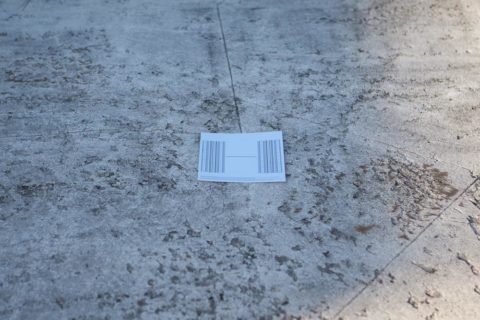
All told setting up and shooting an AF test, using a paper target can take a couple of hours or more for a single lens. Even commercial solutions designed for focus testing only improves upon that slightly. Moreover, the results are dependent on the photographer’s ability to interpret what he’s looking at accurately.
The Live-view Method
Almost all of the problems with the traditional technique can be solved quite easily if we can insure that the focus point and measurement point are the same. Unfortunately, doing this precludes easy interpretation of the target by the photographer. Fortunately, this type of measurement is something that can be done readily by a computer. In fact, it’s how contrast detection auto focus systems, like those in point and shoot cameras, work. Additionally, since the focus settings on many cameras can be controlled remotely when they are tethered to a computer, the whole process can be automated in software.
In the broad strokes, for “live view” focus testing you:
- Place the camera on a tripod and align the camera and target. The two planes should be close to parallel but ultimate precision isn’t necessary.
- Using the center AF point, focus on the target by half pressing the shutter release.
- Connect the camera to your computer and fire up your remote control software.
- Using the smallest AF shift amount move the focus forward and backward while keeping track of how many times you click the button in either direction.
- Observe the sharpness of the image each time you change the focus. The number of button clicks that made the sharpest image will be the value you enter into the camera’s AF adjustment setting.
This works well for a number of reasons. First, since this method focuses and measures at the same point, any errors induced by misalignment are negligible at best. Even better, there is no guesswork involved in coming up what adjustment to use. This is because the smallest step that the camera can shift focus is the same size as an AF micro adjustment step. Finally, since there is no need for a specialized target, the procedure can be done at normal working distances where it will better reflect the real world.
The only hurdle is judging the sharpest image, and this is where the computer takes over. Helicon Software’s Helicon Remote presents us with, as far as I can tell the first solution to computer aided AF calibration.
Live View Focus Testing in Helicon Remote
As I’ve said, Helicon Remote simplifies the process of Focus Calibration significantly since it eliminates the need to determine which image is the sharpest.
Setup for focus testing is as follows.
- Attach your target on a vertical surface like a wall or door. In this case the target only needs to be a high-contrast dot or line, in fact the less there is for the computer to process the better.
- Make sure the target is well lit with continuous lights and the more light the better. Since this system uses live view and doesn’t actually take photographs, a flash won’t work. Also, the more light available the less noise there will be and this in turn will makes test more accurate.
- Place the camera on a tripod approximately 50 times the focal length away from the target. I use the focal length (in mm) divided by 5 or 6—whichever is easier to do in my head—in feet since it’s easy and close enough.
- Align the camera and target. I do this by leveling the camera with a hot-shoe level then adjusting the height of the tripod so that the lens and target are vertically aligned. Finally insure that the camera is roughly straight out from the target (having wood or tile floors with the joint lines running perpendicular to the wall is handy for this, otherwise eyeballing it will get you close enough).
- Hook the camera’s USB connection up to a USB cable (but don’t plug the other end into your computer). What you want to avoid is plugging in a cable at the camera during the test.
- Focus the lens to infinity and half-press the shutter release to allow the AF system to lock on to the target, make sure the AF lock indicator has come on.
- Start Helicon Remote and plug the USB cable into your computer.
- In Helicon Remote, click the AF Calibrator button on the toolbar along the top.
- Follow the steps in the AF Calibrator dialog.
Conclusions
I’m much happier with this method for AF adjustments than I have been with any other method I’ve tried so far. However, I haven’t yet used it enough to really gain an unshakable confidence with it. In the tests I’ve done so far, the results from Helicon Remote coincide fairly well with what I’ve found from other methods.
The biggest benefit here is the speed and ease of interpretation. With the old way, it would take me up to 30 minutes or more to insure the test was. Even with my best testing procedure, it still took quite a bit of time to insure everything was aligned properly. With this method, I can have the target and camera setup, aligned and ready to test in about 5 minutes. After that, the tests take about 30 seconds per run. In the time it took to get good results out of the old method, I can now triple check a lens at all major focal lengths.
Additionally, the Helicon Remote AF test goes far beyond what can be set in camera, +/- 60 points versus +/- 20 points for almost all cameras, so it can be used to determine if a new lens is out of spec.
Comments
Nice tips :-)
What is the focus chart on the subject picture ?
Brouno
It’s actually a MTF test chart used by software like Imatest. I used it at one point trying since I though it might give a better visual indicator when it was in best focus (the theory was you’d see more of the fine lines). It didn’t really make a difference.
I just use a single sharp black line on a white background now.
What version did you use that had the AF micro adjustments? It Remote 2.2.5 it seems to no longer be there.
This would have been done in Remote 1.11 beta (what was current at the time of this article’s writing).
It appears that the functionality was removed–major bummer–at least according to this post by Stas Yatsenko on their support forums. He also provides a link to an older version that retains the AF calibration functionality.